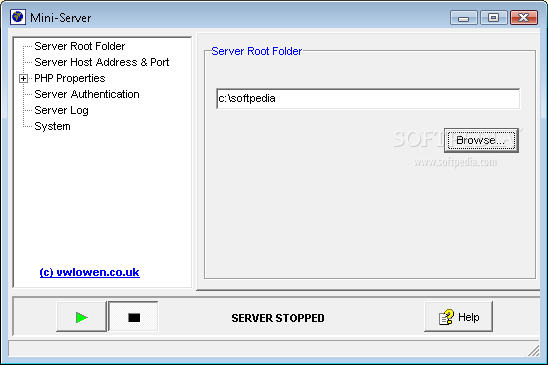Why I need a repeater and perhaps you as well
Recently with the hot weather we wanted to sit in our garden, but nowadays we take a tablet with us instead of a book.
Unfortunately the telenet router is all the way on the other side of the house, so the range is about nil and zilch once you go 2 meter further than our backdoor. So I needed a repeater, which is basically an extension for your wifi and is normally totally transparant to your tablet or laptop or smartphone.
In detail: your router talks to the wifi repeater (via wifi, no develo in sight here!) and the repeater is just a client on the network.
The repeater broadcasts the exact same wifi access name as your router (hence the name of the thing), and as it is closer to the devices that want to connect to the wifi, those devices use the more powerful radio of the repeater. Invisible to them, the repeater relays all those requests back to the router.
This is of course not optimal for speed but at least a slower connectivity is better than no connectivity. And it really depends on where you put the repeaters (yes, you can install multiple ones that connect to each other!). One caveat is that they need to be somewhere close enough to the router so that there still is a reasonable connection, but far enough that your devices farther away can still reach them.
So I recently purchased the Fritz!WLAN Repeater 1160, which I read some good comments about on tweakers and can be had for about 70 euros or slightly less.
It’s a stylish flat box with some red on it and some symbols so it is not the most un-noticable item in your room. If you can tuck it away in some powersocket nobody is using but still have good wifi connectivity, the better. On the box it says “Gigabit Wifi” but that all depends on how you configure it and how far away it is from the router (see above for more detail).
The front is actually quite well thought out.

You have a WLAN symbol, with below it the WPS button and under that status lights for power, WLAN and info.
The WLAN symbol lights up bars according to how strong the connection is to the router. In my case, I get about 3 bars, which is very good.
As such it gives you a rough estimation of how good the repeater can reach the router.
SETUP
Setup was so easy that I was actually doubtful that I done it :
1) plug it in somewhere close to the router
2) press the WPS button on your router
3) press the WPS button for 5 seconds on the repeater
4) done !
Connections can be either on 2.4Ghz or 5Ghz, or a combination of both, where you receive 2.4 and send on the 5 Ghz. This can help with the throughput speed, if you set it up right.
You can configure it manually if you don’t have a router with WPS, but for me WPS worked immediately. I actually reset it to factory settings just so I could try the other way as well. There are actually only 3 actions you can do with the device without going into the config screen :
– press the WPS button for 1s to turn the WIFI on or off
– hold the WPS button for more than 5 seconds : start the WPS handshake sequence
– hold the WPS button for more than 15 seconds : reset to factory settings
There was one problem that I had : once connected via wps to the router, I could not connect to the local fritz.repeater admin page that is described in the manual for further configuration. The only way I could access it was right after resetting it to factory settings. Once connected to the router the page was no longer accessible.
Performance
Surprinsingly good performance, and very stable. Both in seamlessly connecting to it and in the throughput to the router.
Absolutely no problem to watch youtube on the tablet all the way in the back of the garden !
So I heartily recommend this device if you want to extend your wifi for a low price !